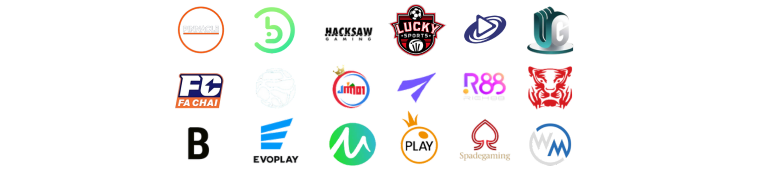Table of Contents
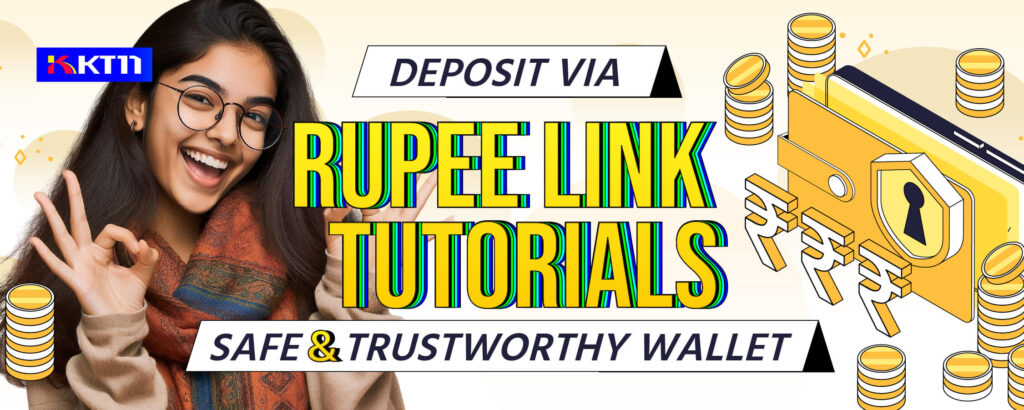
Download Rupee Link: https://rpllink.com/#/
♣How to Register on Rupee Link in KT11♣
Step: Click “Register”➜ Enter Your Phone Number ➜ Enter Verification Code ➜Enter Your Login Password ➜ Enter Your Fund Password ➜ Click “Create Account”
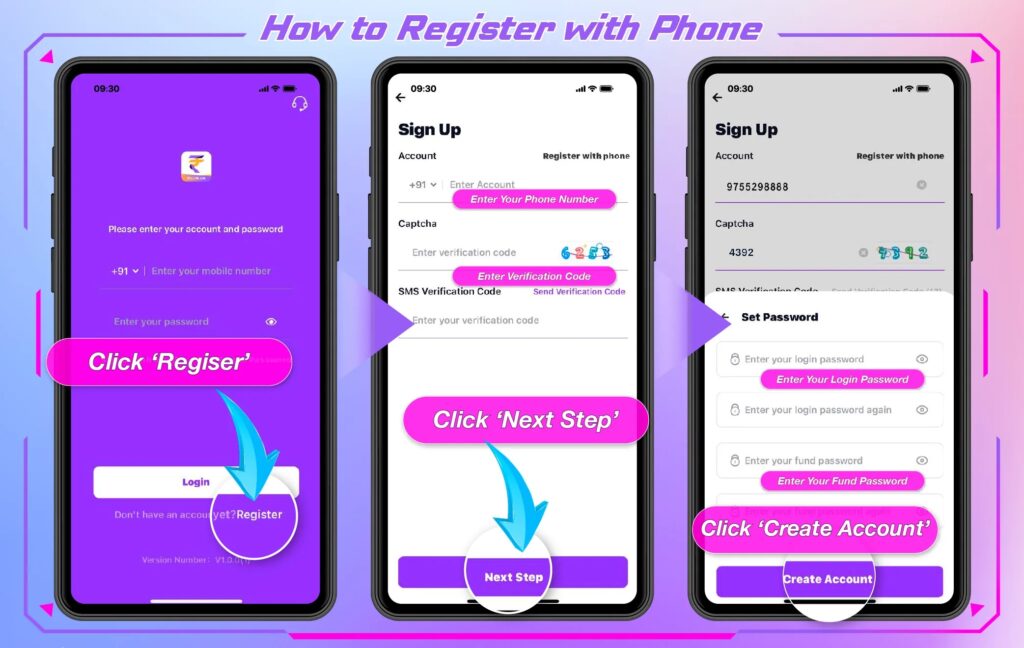
♣How to complete KYC certification♣
Step: Click Profile ➜ Click Verified ➜ Click personal icon ➜ Upload front and back of your card, Enter your name and card number ➜ Follow the text prompts above to perform face verification
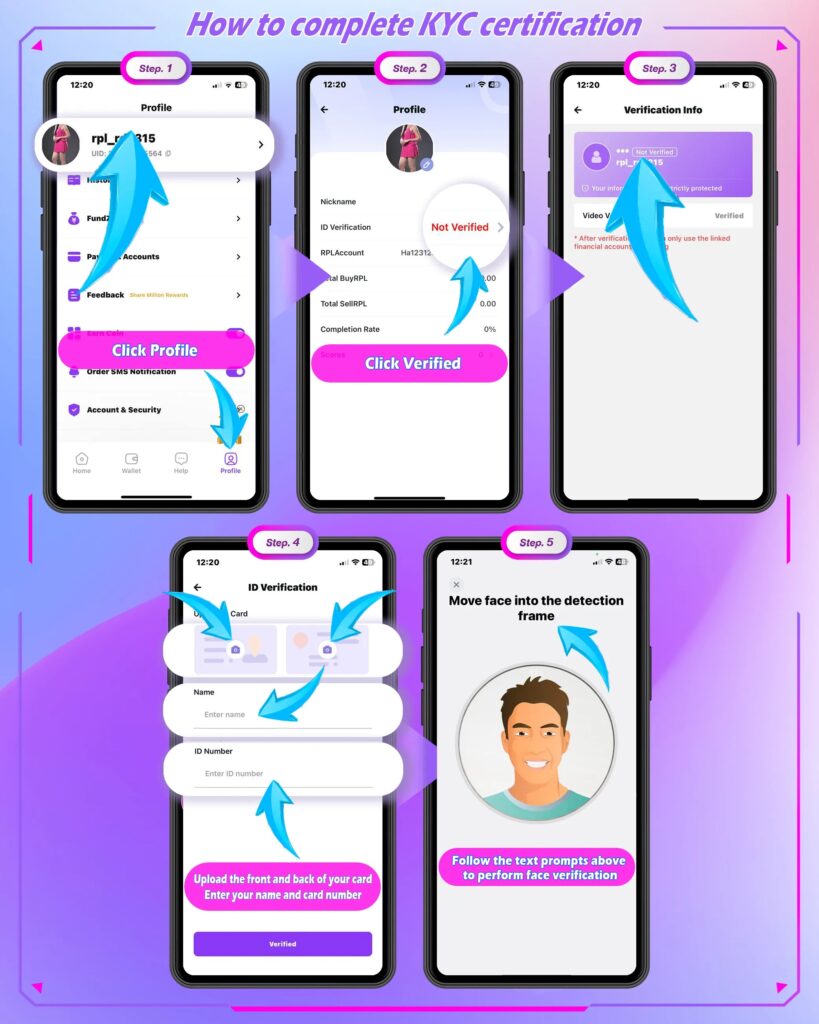
♣How to Add UPI payment account♣
Step: Click “Account” ➜ Click to “Add” ➜ Choose UPI ➜ Enter your name ➜ Enter your Gpay account number ➜ Click to “Add”
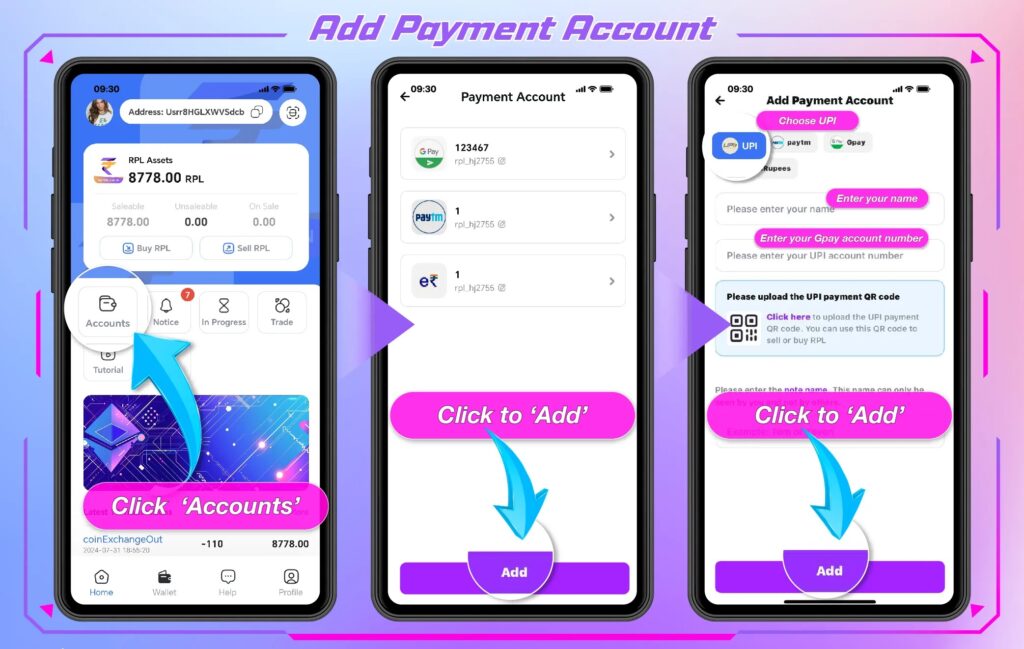
♣How to Add Paytm payment account♣
Step: Click “Account” ➜ Click to “Add” ➜ Choose Paytm ➜ Enter your name ➜ Enter your Gpay account number ➜ Click to “Add”
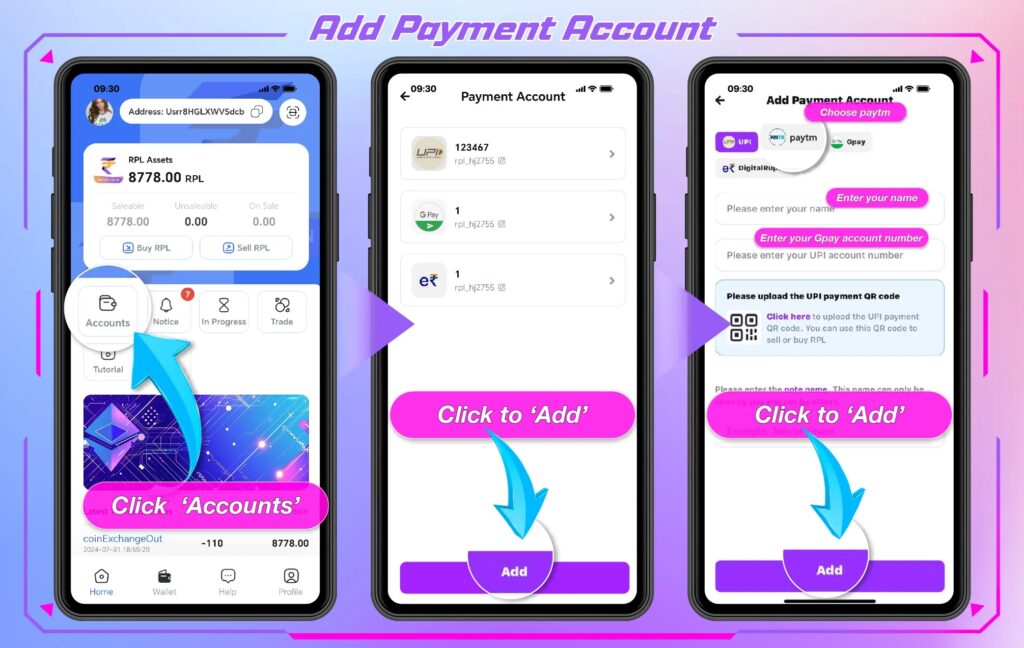
♣How to Buy RPL currency value ♣
1. This channel only supports RPL recharge.
2. RPL : rupee = 1:1
Step: Click “Buy RPL” ➜
◆After entering the purchase page , please select the appropriate purchase method and payment amount ➜
◆Click “Buy” and click “Agree” ➜ Select your payment method and enter the amount ➜
◆Waiting for the seller to accept the transafction ➜ Please transfer the money to the seller’s collection account ➜
◆Please remember to take a screenshot of the transfer receipt after the transfer is completed
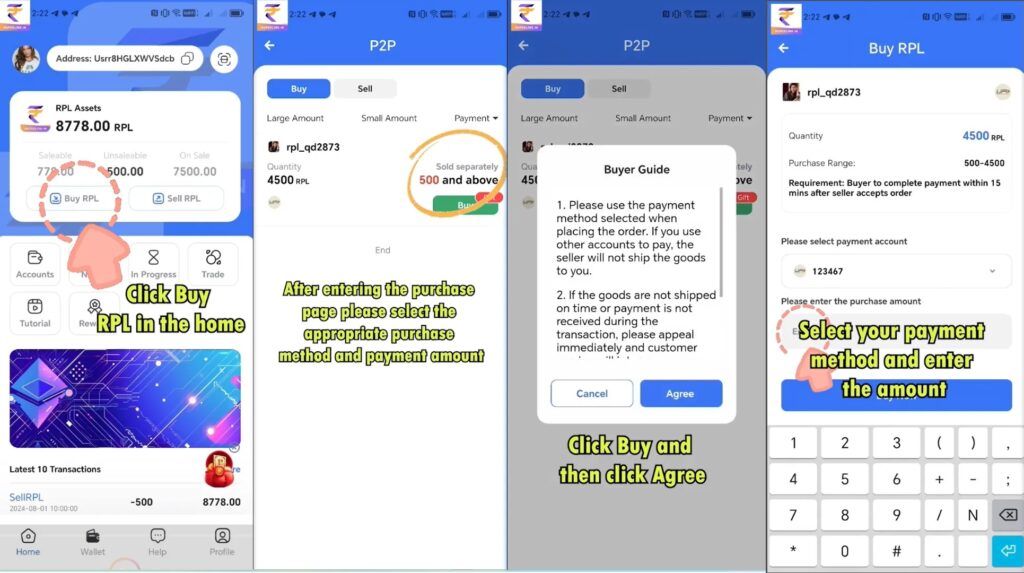
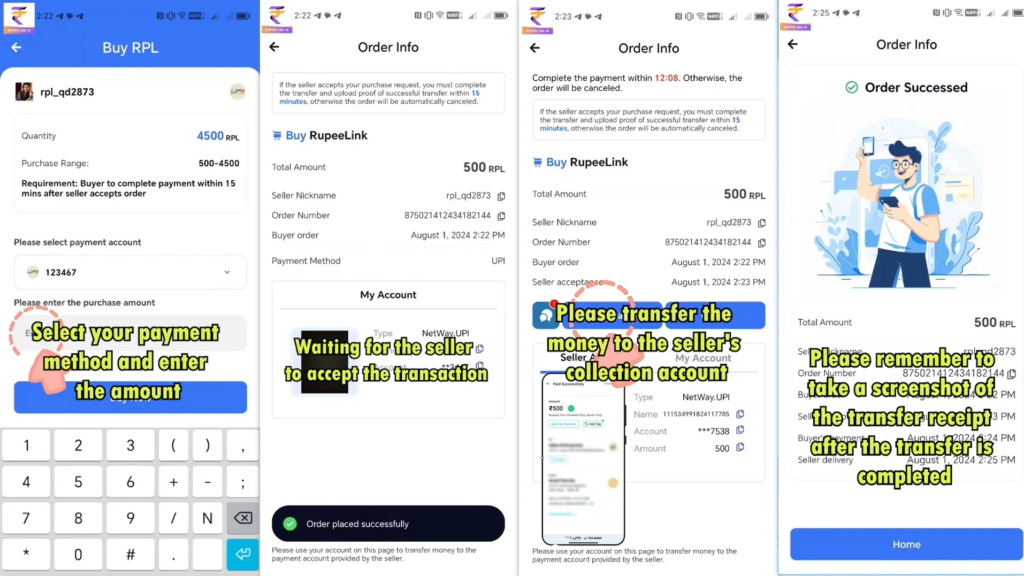
♣How to Sell RPL currency value ♣
1. This channel only supports RPL recharge.
2. RPL : rupee = 1:1
Step: Click “Sell RPL” ➜
▲Separable : the buyer can split and buy in batches
▲Not separable : selling as a whole order
◆Enter the quantity you want to sell, minimum quantity that the buyer can purchase ➜
◆Select the method you want to use to get paid ➜ Click the drop-down option to select the message you want to leave to the buyer, or choose not to leave a message ➜
◆Click submit, Confirm, and enter your password ➜ After creating the ad, wait for the buyer to place an order ➜
◆After the buyer places an order, you need to click Accept Order ➜ Then wait patiently for the buyer to pay ➜
◆After the buyer pays, click the blue dialogue button to view the payment voucher. After confirming the payment has been received, click Send ➜
◆Once you have confirmed receipt of the payment, click Send ➜ Then enter the amount you received and click “Received” Enter your password to complete the transaction ➜
◆If you have not received the payment or the buyer did not use his account to pay, please click on the “Appeal” and a specialest will handle it
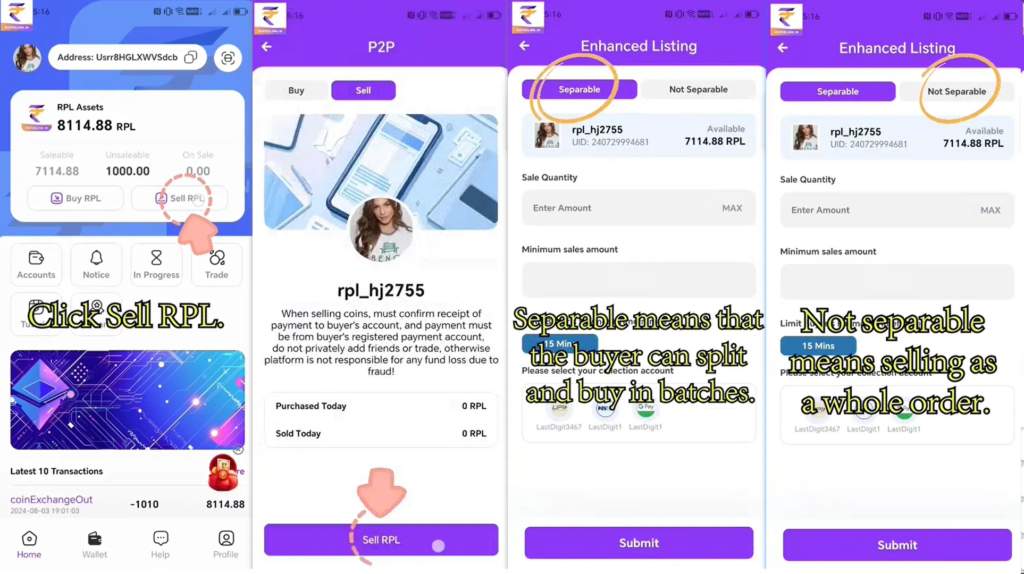
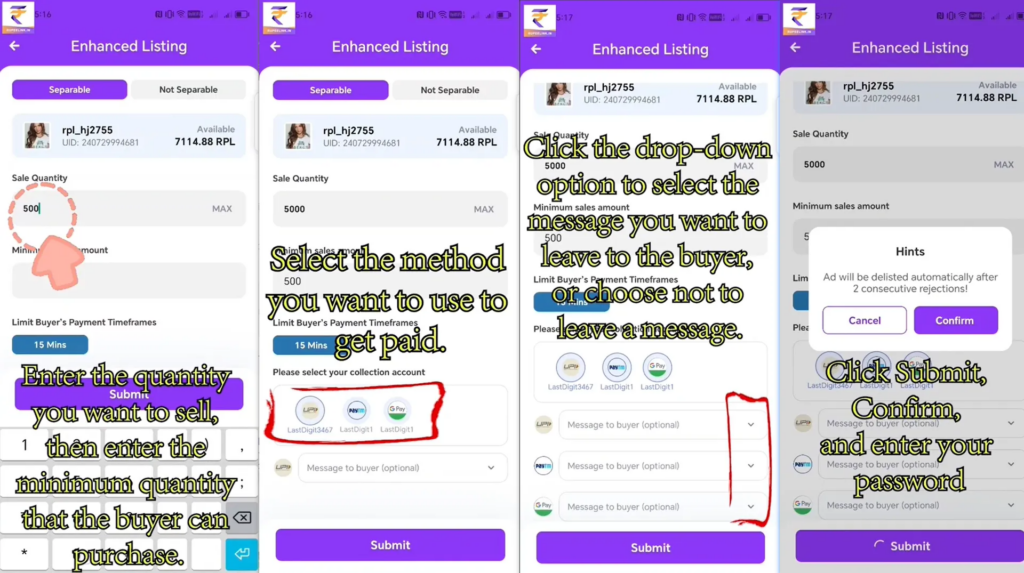
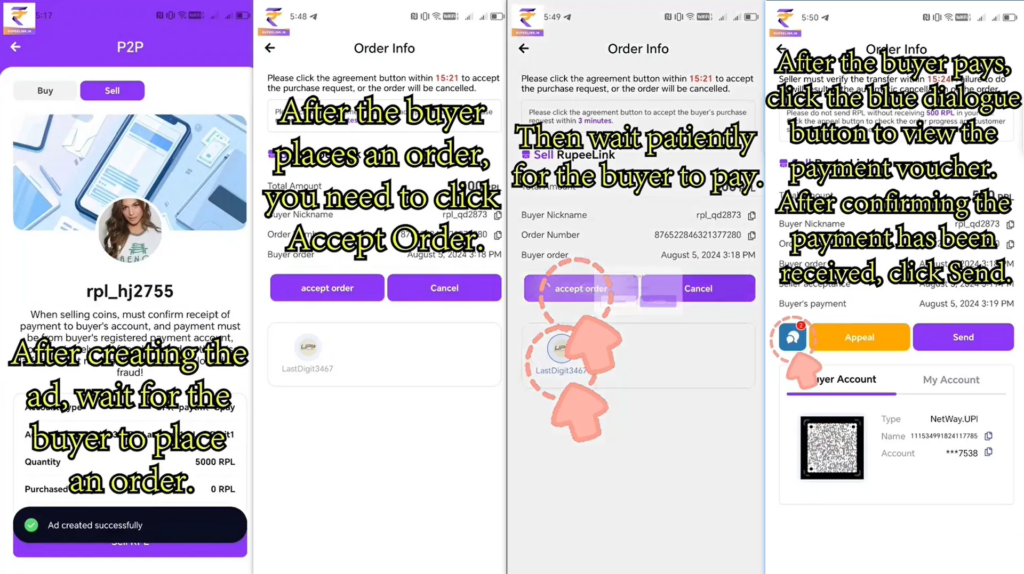
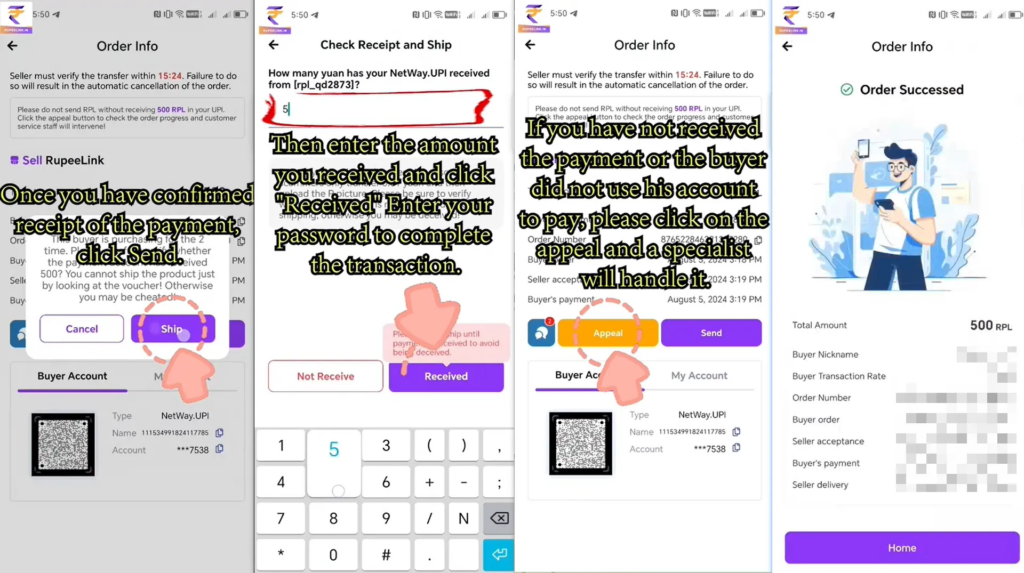
♣ If you have any furter questions, please do not hesitate to check the details on Livechat with our KT11 Online Customer Service.